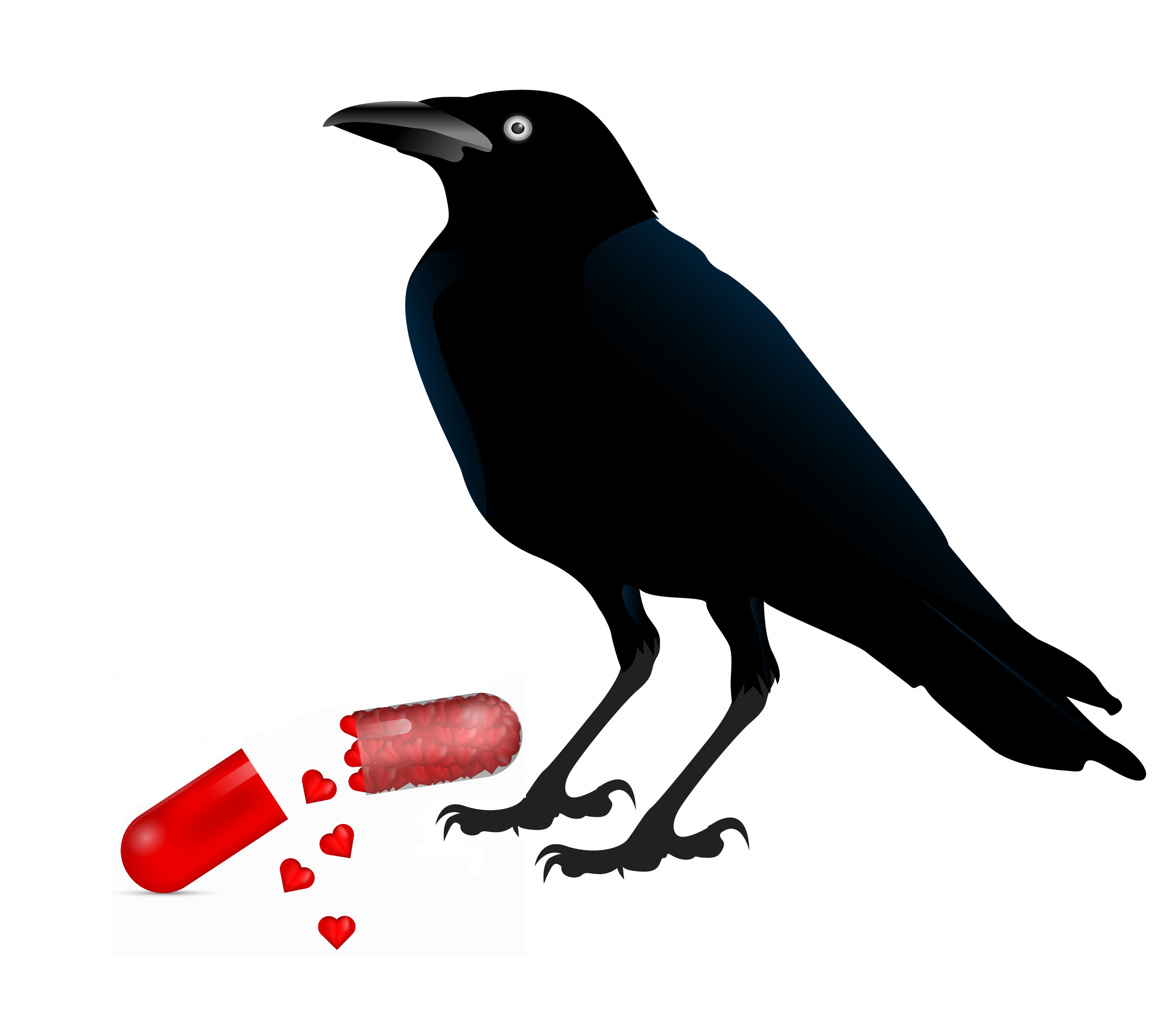
A Pil-what?
DID YOU KNOW: the Pilcrow is the official name for the symbol that denotes the end of a paragraph in a Word document. It has also been known as a “paragraph mark” and a “carriage return”.
The name Carriage Return is a carryover term which originated before desktop publishing and computers and dates back to “typewriters”. It referred to a lever on the typewriter which would move the assembly (the carriage) to the right so that the machine was positioned again on the left hand side of the paper ready to begin a new line of text. At the same time, it would advance the paper to the next line.
The term is used less and less to refer to a new paragraph* in a document and is likely to cause some inquiring looks should you start using it around the office to describe the end of a paragraph. But I digress!
The Pilcrow is entered into the Word document by pressing the Enter key on the keyboard.
So what does this Pilcrow character do? And how does it help/hinder you?
This character holds all the formatting in a clause and prevents this formatting from “spilling over” into the next clause. In other words, it acts as a stopper or a barrier for all the formatting available in the Paragraph group on the Home Tab of the Ribbon (or all the formatting contained in a Paragraph Style) and keeps it in the current clause.
Have you ever accidently deleted a Pilcrow at the end of a paragraph only to find that all the spacing or indenting etc was instantly applied to the paragraph below? Yep, I have done that on many occasions myself.
Why does it happen?
It happens because, when the Pilcrow at the end of the passage is deleted it merges the two passages into one passage. By the order of Microsoft, the paragraph formatting (before and after spacing, line spacing, indenting etc) from the first passage can now flow into the text that once was the second passage and it all appears as one. Unfortunately, the damage is done and even if you put another Pilcrow back to separate the two passages again the formatting has already “escaped” and both passages will have identical formatting.
The quickest way to undo this action is to use the Word Undo feature (Ctrl + z) or use the Undo icon on the Quick Access Toolbar to return the formatting to its original form.
If you need a quick way to remember which way the formatting will flow.
When a Pilcrow is removed from the bottom of a paragraph, the formatting will flow “down” to the paragraph below.
It’s not all bad news as this knowledge can be a handy gem for the ACE formatter. By purposefully and strategically deleting a Pilcrow, you can “reformat” a paragraph sometimes more quickly than identifying the styles used and applying the correct style to a paragraph. Just remember to reinsert another Pilcrow to separate the two paragraphs once the formatting has been successfully applied.
What is the difference between a Pilcrow and a New Line Mark?
A New Line Mark is entered into a document by using the Shift Key + Enter key (at the same time). The New Line Mark is denoted by the “hooked arrow” instead of the Pilcrow.
The purpose of this character is to force a new line within the same paragraph, so in essence, it does not “play” with formatting, it just puts in a new line and takes on the same formatting.
The New Line Mark is often used to bring two lines closer together when Before and After spacing is applied between clauses. Just keep in mind that you can’t have different paragraph formatting on these lines as they do not create new paragraphs only new lines.
In the next ACE article, I will be talking about the different types of spacing and how best to use it. Till then!
* In an attempt to preserve your sanity and so you don’t overdose on the word “paragraph”, for the purposes of this article I will sub in the words “clause” and “passage”.
For more information:
Contact Us
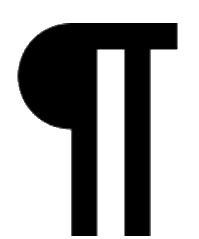
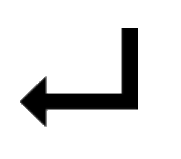
Leave a Reply
You must be logged in to post a comment.