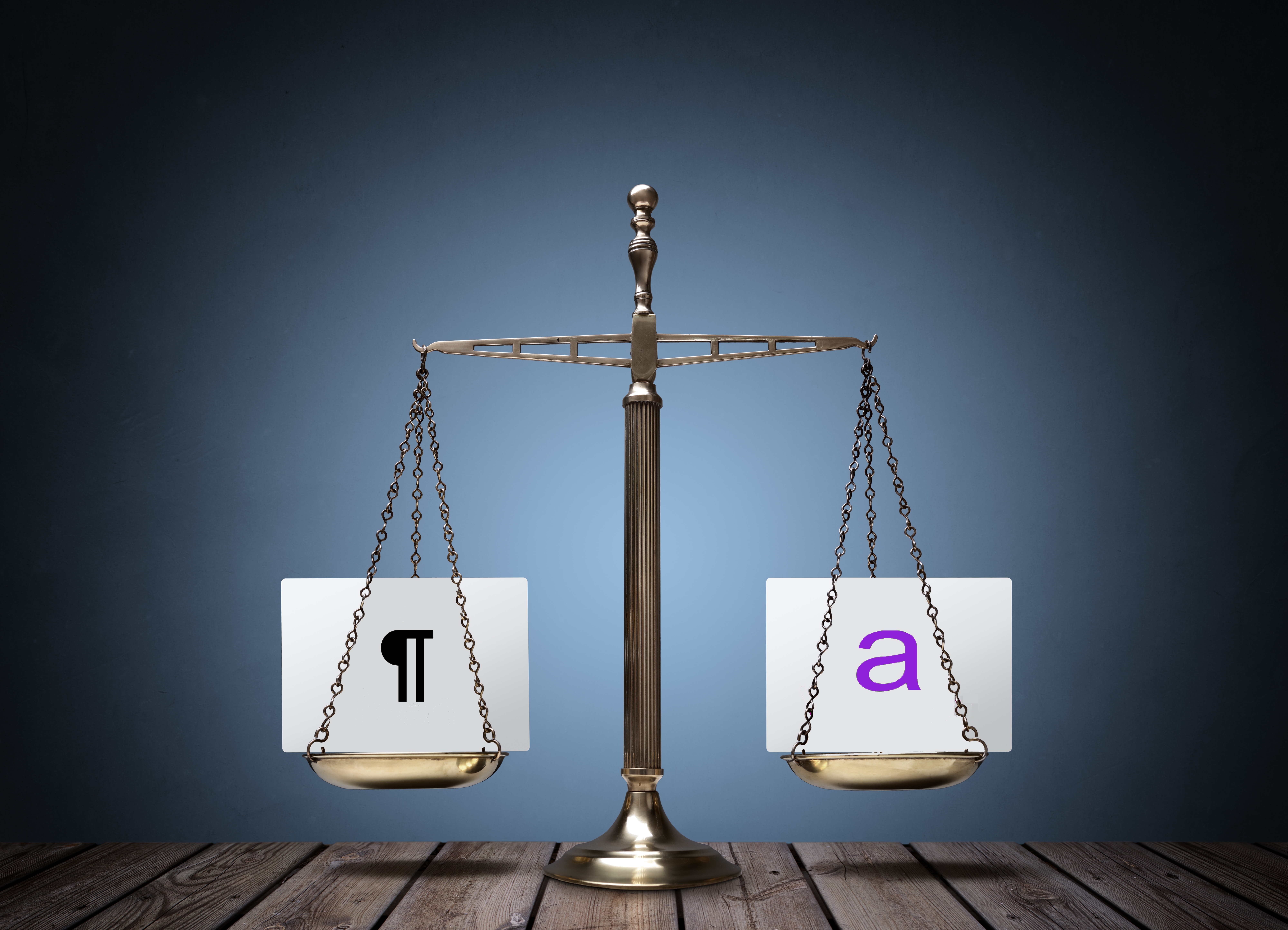
Now that you know the Formatting Tools on the Home tab of the ribbon are the devil (well, at least, for aspiring formatting ACEs), it’s time to introduce you to your new best friend – Styles.

Put simply, Styles are formatting attributes that are grouped by name and applied by clicking on the desired text and then using the desired style from the Word Style gallery. There are 5 different types of styles, each being unique in its own way:
Paragraph Style – this style is applied to the whole paragraph.
If you are unsure about what constitutes a paragraph it is the text that appears between two paragraph marks or pilcrow symbols. This style does not require the paragraph to be selected; the cursor only needs to be placed somewhere in the paragraph and that is enough. The pilcrow![]() appears to the right of the style name in the style gallery.
appears to the right of the style name in the style gallery.
Character Style – identified by an ![]() symbol to the right of the style name in the style gallery. This style is used when formatting is required to be applied to selected text within a paragraph but not the whole paragraph. Unlike a Paragraph Style, the text must be selected before applying a Character Style.
symbol to the right of the style name in the style gallery. This style is used when formatting is required to be applied to selected text within a paragraph but not the whole paragraph. Unlike a Paragraph Style, the text must be selected before applying a Character Style.
Linked Style – this type of style is a combination style. It can be used to format either a whole paragraph or selected text within that paragraph. This style is identified by both the Pilcrow followed by the small “a”. ![]()
Table Style – this type of style is only available after the cursor has been placed somewhere within a table. This style is not found in the regular style gallery, but instead in the Table Style Gallery on the Design Tab of the Table Tools tabs. These styles are used to apply table formatting to tables. Font formatting can also be applied using this style but at a cell level rather than an individual text level.

List Style – a List Style is another style that is not found in the regular style gallery. This style is applied from the Multilevel List icon located within the Paragraph Group on the Home tab of the Ribbon. This style is used to apply either bullets or numbering to a list.
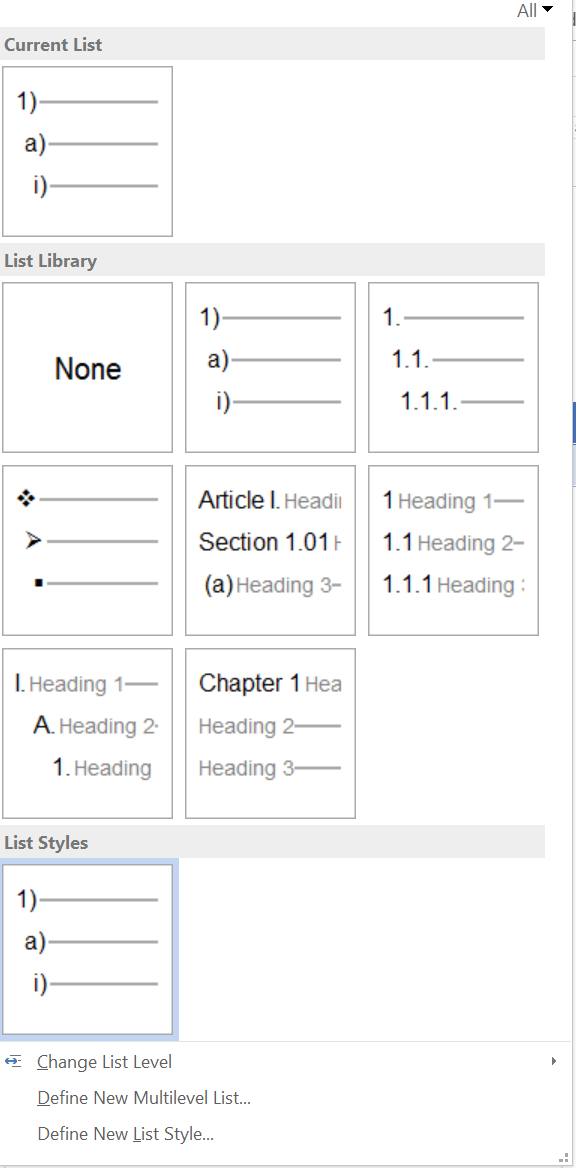
Now that you’ve been introduced, let’s examine how Styles are the foundation of a formatting ACE:
Application Speed
In the previous article, we used a (true!) story of only have 48 hours to format 50 documents of 80 pages each. As you learned, the standard Formatting Tools in the Home tab on the ribbon… a pretty slow way of formatting a large number of pages. By using a Style to apply formatting will always be inherently quicker because it applies multiple formatting attributes simultaneously.
Consistency
A great feature of using Styles is that the formatting attributes contained in a Style are pre-set meaning there is no opportunity to vary the attributes. Even if you have 100 different authors, every document will have consistent styles!
Ease of Maintenance
With Formatting Tools, any time you want to make a change you need to apply it separately in each and every place you want to make changes. With Styles, all you need to do is make the change you want in the Style set (whether it’s colour, font size or spacing) and, best of all, those changes will be reflected everywhere that style has been applied within the document. This will happen automatically when without needing to reapply the style!
Leave a Reply
You must be logged in to post a comment.