
Part 2: The 5 Most Misunderstood Word Features …
In Part 2 of this 5-part series (you can read Part 1 here), we look at #4, the most prevalent of features in documents … the Table!
“Hang on. Say what? But I use Tables all the time! I know how to use those – it’s easy! Well, except when they go a bit nuts …”
Exactly!
Understanding Tables
In Word documents, Tables are the “go to” tool for displaying information neatly in columns and rows.
Sure, they are easy to create, manipulate, adjust and when you apply a carefully crafted table style – they look amazing! But…
What happens when they go a little crazy and columns suddenly disappear off the right side of the page?
How can you fix that quickly?
How do you fix that without recreating the table and its contents?
A Table Hack you Can’t Live Without
Now you see them, now you don’t – Disappearing Columns
Issue: Inserting a new column but the last few columns have disappeared off the right side of the page.
Cause: The table border is extended past the right page margin.
“Well Ok, but how did that happen?” we hear you ask.
In theory, Word Tables are supposed to resize all columns to fit new columns in. They are supposed to be neighbourly and make room for everyone. Like most things, that sounds great in theory, but in practice that isn’t always the end result.
But there are times when that doesn’t happen and the reason for this is very simple – but still remains unknown to most Word users.
When a new table is entered into a Word document, the table is displayed with the columns equally spaced between the left and right margins of the page.

Now let’s insert a new column between the second and third columns. See Figure 2 below
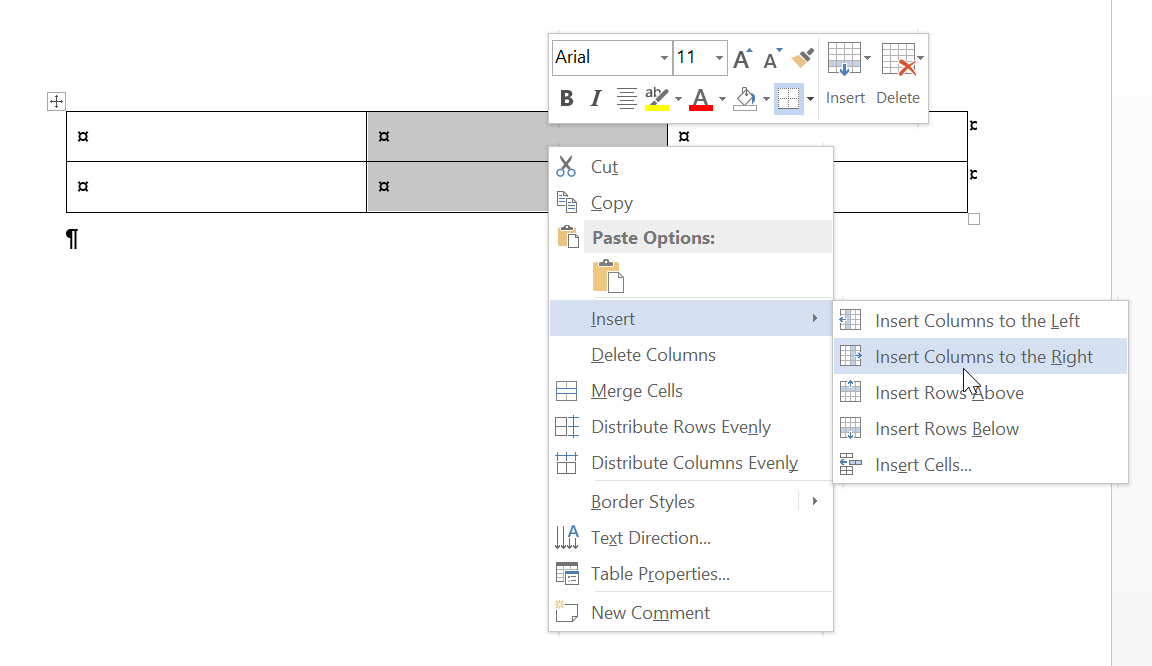
Once the new column is inserted, all columns will resize automatically to make space to fit in the new column. See Figure 3.

The reason it works in this situation is that the table was completely contained within the left and right margins of the page.
If, however, the columns have been adjusted and the table border has moved beyond the left or right margin, things become less predictable.
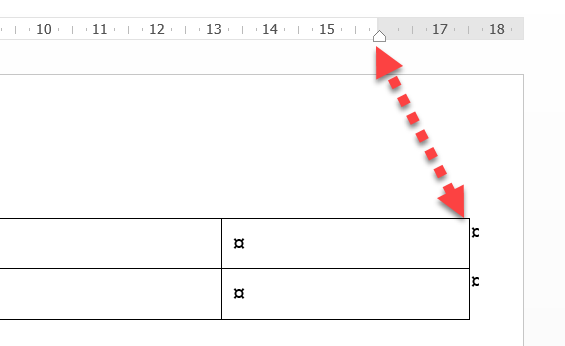
Now, with the last column extending beyond the right margin, if we insert a new column immediately before the last column, we receive a very different (and often weird) result.
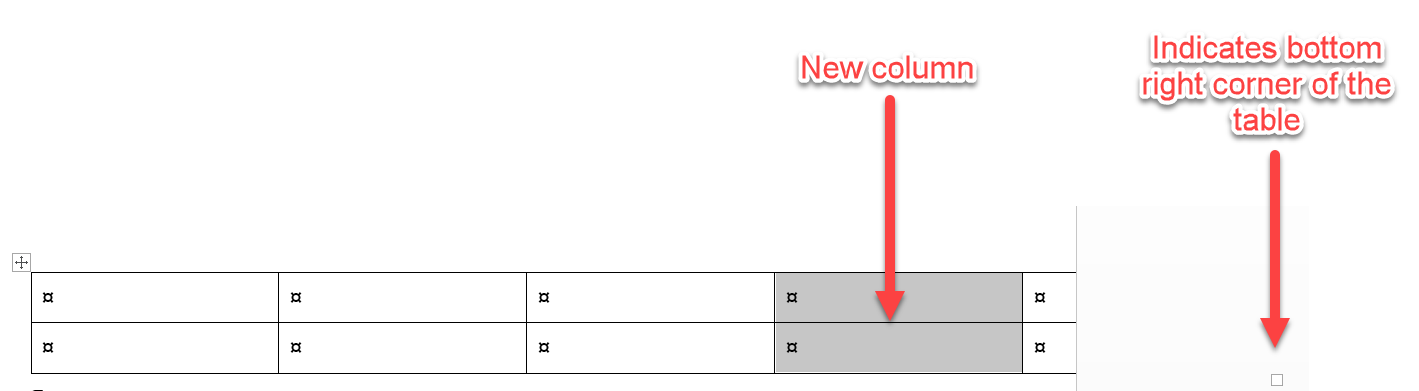
So, if the table has been extended past the margin, this will cause columns to disappear off the right side of the page.
While there are other causes for columns going MIA, this is the most common reason.
But, no matter what the cause, this hack will fix the problem:
Fixing Disappearing Columns:
The following steps will work whether the document is locked or unlocked:
1. Select the Table Handle, to select the entire table or click anywhere within the table.
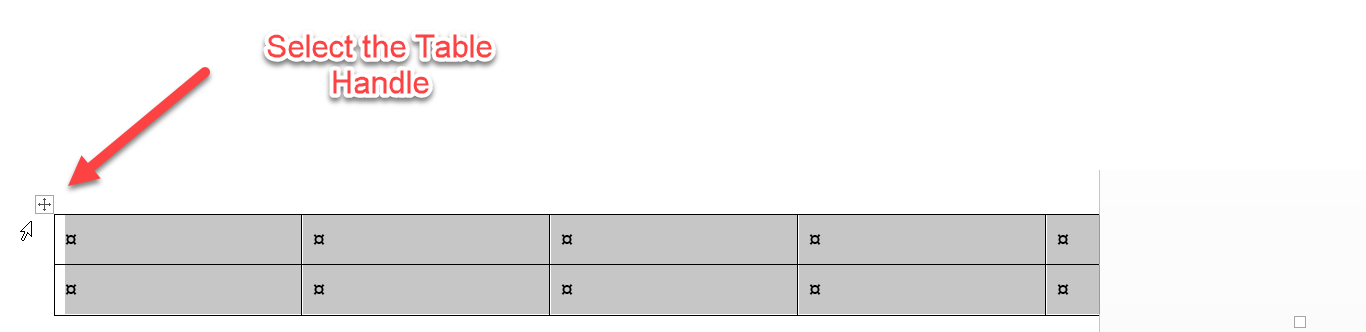
2. Navigate to the Table Tools-Layout tab on the Ribbon.
3. Select the AutoFit-AutoFit Window
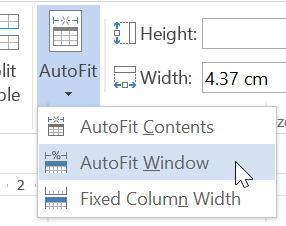
4. The columns will automatically be resized to fit within the left and right page margins.

5. Now, you can readjust the individual columns for optimal readability.
Too easy! So next time columns disappear off the page, you know how to fix them!
Look out for the next article in this series, where we discover the #3 Most Misunderstood Word Feature.
Leave a Reply
You must be logged in to post a comment.